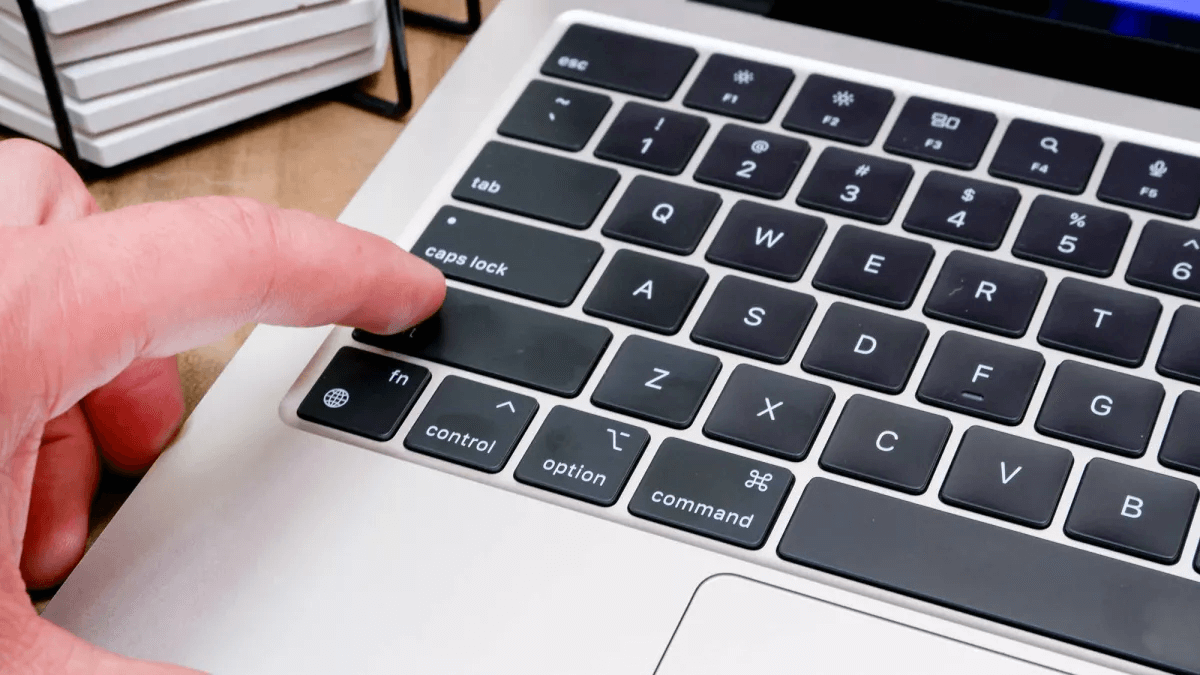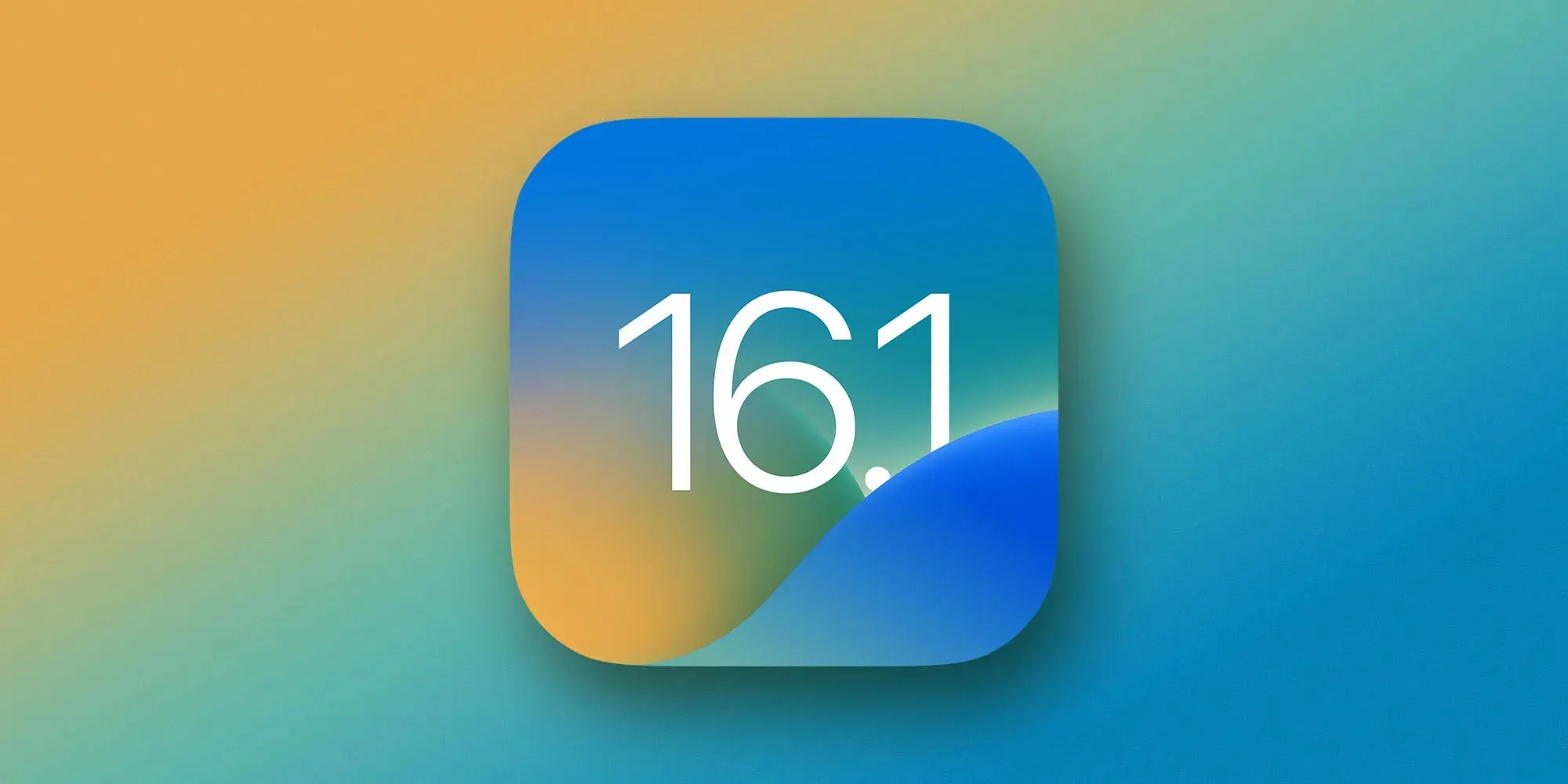Both iOS and iPadOS let users easily share Wi-Fi passwords between Apple devices. Still, sometimes people need to see the password of a known Wi-Fi network to share it with non-Apple devices. Now with iOS 16 and iPadOS 16, Apple has finally added an option to let users quickly view saved Wi-Fi network passwords on the iPhone and iPad. Read on as we detail how to do this on your device.
Brought to you by Mosyle, the only Apple Unified Platform. Mosyle fully integrates five different applications on a single Apple-only platform. Businesses can automatically deploy, manage, and protect all their Apple devices. Request a FREE account to learn how to put your Apple fleet on auto-pilot at a price point that is hard to believe.
How to find saved Wi-Fi passwords in your iPhone and iPad
While Mac users have always been able to easily view saved Wi-Fi passwords, iPhone and iPad users have never had such an option until now. Luckily, iOS 16 and iPadOS 16 let users check the password of a known Wi-Fi network with just a few quick steps.
Here’s exactly what you need to do:
- Open the Settings app on your device.
- Choose the Wi-Fi menu.
- Tap the More Info button next to the Wi-Fi network in the list.
- Tap the Password field and authenticate with Face ID or Touch ID.
After following these steps, you’ll be able to see the password for that Wi-Fi network. You can then simply enter it on another device, or even copy it to the clipboard right from there. But what if you want to check the password of a Wi-Fi network that you know but are out of range?
Luckily, there’s also a way to do just that with iOS 16 and iPadOS 16. After entering the Wi-Fi menu in the Settings app, tap the Edit button. Then, after authenticating with Face ID or Touch ID, you’ll find a list with all your known Wi-Fi networks. Tap the More Info button and then tap the Passwords field, just like you did before.

From there you can also delete any known Wi-Fi network from the list of known networks. This, of course, will make the device forget your password, so you will have to re-enter it if you want to reconnect to that Wi-Fi network.